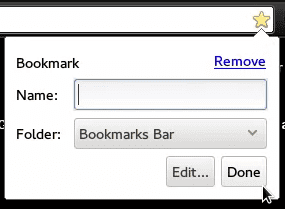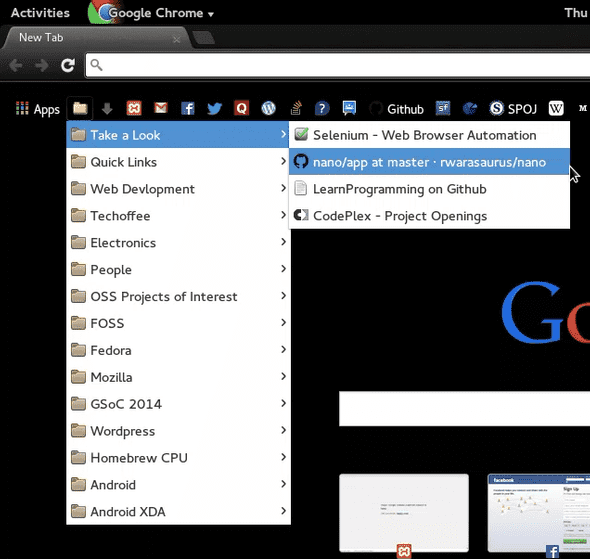Chrome Bookmarks Bar
May 13, 2014
For those of you who haven’t discovered it yet, you can create bookmarks in Google Chrome without giving them a name. So, you can simply line up your bookmarks as little icons in your Bookmarks Bar. 🙂
Here’s how you do it.
Create a bookmark by pressing the star on the right corner of the addressbar. Delete all the text in the Name field, and click OK.
Remember to select the Folder as Bookmarks Bar.
You can even create folders with empty names inside the Bookmarks Bar folder, so that a folder icon appears on it, grouping related bookmarks. I did something similar.
First off, I created a folder in the Bookmarks Bar folder, with an empty name. Next, I created several folders for grouping my bookmarks. I named these, and put them inside the folder-with-no-name ( 😛 ).
This way, I had a folder icon on my bookmarks bar, by clicking which, I could access all my other folders. That made my bookmarks bar pretty neat, and gave me enough room for all the sites I frequented 🙂
This post used to be a part of my old blog, and was migrated here for legacy reasons.